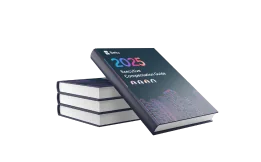Remote working has grown from an emerging trend to becoming the primary working model in this hyper-digital economy.
This change has benefited Zoom, which continues to skyrocket as one of the most popular video conferencing platforms. It’s practically a necessity for candidates looking to bag their next job interview.
That is, until something goes wrong.
Virtual job interviews usually involve several Zoom video calls in which recruiters and hiring managers ensure they’ve got the right impression.
So you get decked out in your finest office wear for a video interview and set up the Zoom app on your smartphone or laptop. You clean up the background to make your apartment look presentable on the video feed. Now, you wait for that call.
Ready to see the interviews start flowing in? Get your profile set up on the Betts Connect platform.
While Zoom is relatively easy to use, it’s not perfect, and you can run into issues. The call may drop just as you’re introducing yourself. Worse yet, you might find yourself struggling to tame a misbehaving audio/video system.
But don’t worry, this won’t reflect on your reputation or the possible outcome of the interview one bit – as long as you handle it right. Luckily, you don’t need to be a computer whiz to troubleshoot your Zoom app. Here’s a quick guide to help you with potential issues in your Zoom interview, and make the best of the situation:
Stay calm and carry on
For the most part, hiring managers realize that technical mishaps happen, especially if they know you’re still new to this.
And even though Zoom is meant for video calls, there is a discreet chat feature in there as well. Use it to inform them that you’re having technical difficulties, and you’d appreciate some time to sort things out.
“Even though Zoom is meant for video calls, there is a discreet chat feature in there as well. Use it to inform them that you’re having technical difficulties, and you’d appreciate some time to sort things out.”
They’ve seen it happen before in all probability, so they can also have some pointers for you. If you believe that the situation will take time to resolve, offer to call back later. Otherwise, if you think the issue is deeper than you initially suspected, request to reconvene at a later date. Times are tough, and we’re sure that your interviewer will be more than understanding of your situation.
Update your Zoom app
If you’ve accidentally clicked on the install update notification and your computer restarts mid-interview, resist the urge to throw you computer against the wall in a panic. Email your interviewer from your phone, let them know what happened, and tell them you’ll be right back. It’s not ideal, but it’s understandable – these things happen.
If you haven’t come across this issue, update the app to the latest version in advance of your Zoom interview. Likewise, also conduct a full system update on your computer so you can ensure your interview continues without any hiccups.
Check for background apps
If you’re still facing audio or video issues, take a moment to shut down all other programs, apps, and windows on your device. These programs quietly run in the background, draining your operating system. They also affect your Zoom interview’s video and audio quality, primarily if other programs use your camera.
“Take a moment to shut down all other programs, apps, and windows on your device. These programs quietly run in the background, draining your operating system.”
For all you know, your laptop is connected to a Bluetooth device elsewhere in your home. Disconnect it as soon as you realize, and play it cool by asking your interviewer to repeat themselves.
Switch from the browser to the app
As part of your Zoom interview, you might be required to share your screen with your interviewers. This scenario typically comes into play when the company has asked you to put together a presentation or sample campaign as part of your interview. However, there’s a possibility that this feature (and others) won’t be available for you.
Don’t worry – chances are that you’re attending the Zoom interview on a browser instead of the Zoom app. Although Zoom works fine on your internet browser, the web-based version has limited functionality compared to the Zoom app.
Moreover, using the browser also means that your Zoom interview takes longer to connect. In some cases, it doesn’t establish a connection at all. So if you’re wondering what’s wrong, this might be it. Download the Zoom app on your computer and smartphone, and always use it for your interview.
Strengthen your Wi-Fi connection
Many of the quality issues might be a result of a poor internet connection. If your Zoom interview feed is blocky or keeps freezing, move closer to the router if possible.
“Many of the quality issues might be a result of a poor internet connection. If your Zoom interview feed is blocky or keeps freezing, move closer to the router if possible. “
Better yet, try to limit how many devices are connected to your Wi-Fi connection. It would be wise to look into securing a stronger connection, especially if you’re applying for remote work positions.
Final thought
Take a breather and power through. Understandably, you’re nervous; but understand that connectivity issues are more commonplace than you think.
As a safe bet, always inform your interviewer if you’re struggling with issues, and thank them for their patience. If you’ve listed diplomacy as one of your skills, there’s no better time to prove it than in a Zoom interview.